Sometimes you’ll post a link to Facebook, and the preview image won’t match what’s on the site. Maybe there’s typo in the description that’s been corrected ages ago, or the thumbnail is showing an outdated image. Maybe a link to Amazon is showing an old cover or the wrong number of reviews.
That’s due to the way Facebook caches link information. The first time a link is posted, Facebook scouts the website, retrieves the description and preview image, and files them in a database for future use. All future instances of that link will rely on the cached information.
So how do you update that information?
Deleting and reposting the link won’t help, because Facebook has already taken a snapshot of the link and stored it in its cache. If you post it again, you’ll get the same outdated preview — and so will anyone else who posts that link on Facebook.
There are three methods you can try to update Facebook’s cache, presented here in order of difficulty. They’re all a breeze if you follow these easy steps, and there’s nothing you can damage with these procedures, so don’t be afraid to dive in!
Updating Previews: The Easy Way
This first method is a fairly new (and hard to find) feature on the post menu.
1. Click the timestamp of the post. This will isolate the post on your newsfeed.
The feature we’re about to use only appears in the menu when you’re looking at the isolated post. It won’t appear on posts in your regular newsfeed.
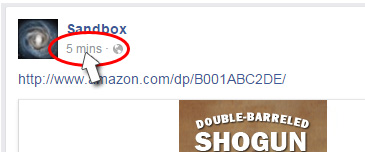
2. In the upper right corner of the post, click the context menu, and choose the “Refresh share attachment” option.
Facebook will ask you to confirm the action by clicking Save. Do it.
3. Reload the page and verify the thumbnail information.
If the preview has been updated, you’re done! If the thumbnail is still outdated, we’ll need to get under the hood to tinker with Facebook’s stubborn cache.
Under the Hood
Facebook offers a little-known feature called the Debug Utility. You’ll find it at https://developers.facebook.com/tools/debug. It may look overwhelming if you’re not a techy, but relax: there’s nothing you can harm here, and you don’t need to worry about the technobabble.
1. Start by pasting your link into the field.
2. Click the “Fetch new scrape information” button.
This will tell Facebook to gather a fresh thumbnail image and description from the site. Facebook will respond with the technical details, which you may ignore for now.
3. Verify that the link has been updated by creating a new post.
The Debug page sometimes has issues with cached images, so don’t trust the thumbnail displayed on the page. Create an actual post to verify the update.
If it’s updated, you’re golden! If not, don’t despair: we have one more trick up our sleeves.
The Last Resort
Some sites will automatically redirect the user to a different location. That redirect is transparent to the user, but it can throw Facebook for a loop. Here’s how to guide Facebook to the right data.
1. On the Debug page, enter your URL and click “Fetch new scrape information”.
Look for a line that says Canonical URL. This is the “real” link that the site is directing the user to. Carefully copy the canonical URL, being sure you don’t get the information in parentheses that may follow it.
2. Paste the Canonical URL into the “Input URL” field, and click “Fetch new scrape information”.
Facebook will once again refresh its cache from the website, but this time, it’s going directly to the source of the data.
3. Wait five minutes.
There’s often a delay while Facebook sorts out its data. Use the time to head over to your favorite retailer and leave a review for a book you recently enjoyed.
4. Post the link on your timeline and verify that it has been updated.
Now is the moment of truth. The link should now show the updated information for any new posts.
Remember that once the cache is updated, only new post will be affected; old posts will still show stale information. However, you can use the Refresh Share Attachment feature above to bring those old posts into line as well.
I hope you find this tip useful! If you have other tips and tricks for dealing with Facebook’s cantankerous cache, please share them in the comments.

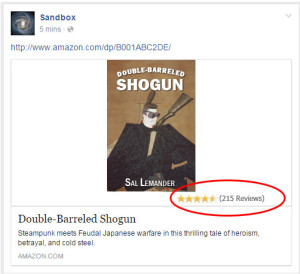


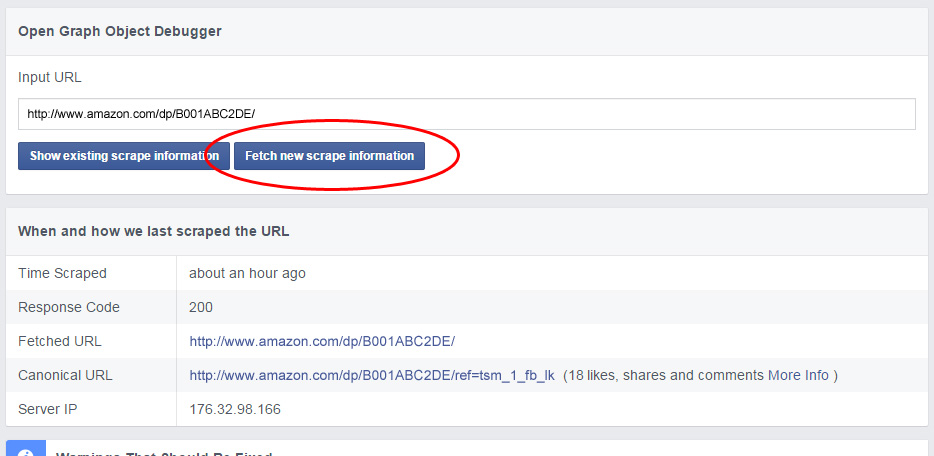
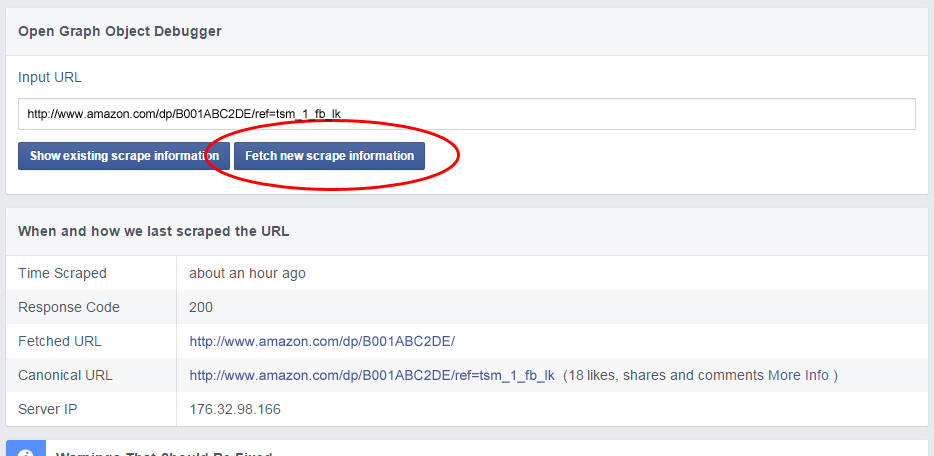
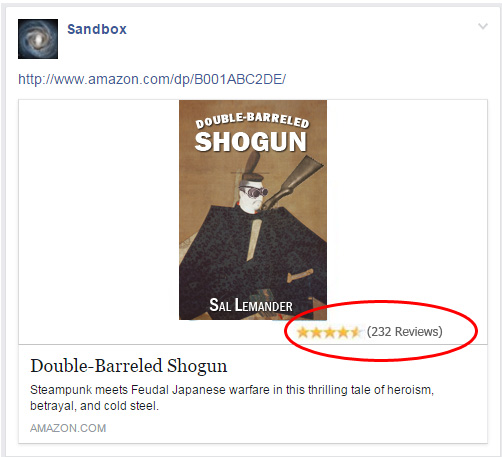
THANK YOU SO MUCH! the timestamp tip with the refreshed info in the FB debugger tool just saved my life.
Glad you found it helpful, Cadence!
Darn it! Didn’t work for me. I think it has something to do with Google maps maybe? This is the link that I can’t get the thumbnail to update for.
https://www.google.com/maps/d/viewer?mid=1VxE8e0c9s_7xWZ3_VAnmuIsprv4
Hi Tatem,
When I ran that through Facebook’s Debug feature, it said that URL had never been scraped before. Are you sure you’ve got the exact same URL as your original post? (Sometimes Google will do a redirect that adds additional parameters to the end of the URL, and Facebook won’t recognize that as the same page.)
That was an easy fix that I didn’t know for sooooo loooong! My bad. I update certain images quite often. I never knew there is a way to update the relevant image on FB. Thanks so much!
Worked great, appreciate the help John!
Pingback: Facebook Quick Tip - Update Preview - Keep Creating Fun
I’ve asked for and gotten support on this issue before and never before was the “easy” option described – it’s easy and it worked! THANKS!
Thank you very much, this worked perfectly for me.
Thank you! This was driving me crazy! 🙂
The first step itself removed my problem. I was not aware of standard Facebook thumbnail size so I didn’t put much though while selecting a thumbnail photo. But after It was posted in Facebook, I noticed that the sides were cut and due to which every letters weren’t visible. And adding fuel to the fire, the meta description for that blog had grammar mistakes. I was so bothered by this, but didn’t even tried searching the web for solution. After many days , here I am with a Google Search and Boom, I got the solution and FIXED IT!! Thank you, I never though the refresh button for thumbnails was hiding so close to our eyes and yet so far.